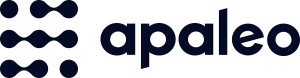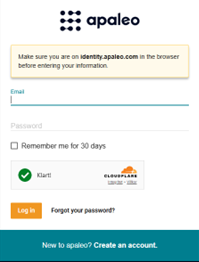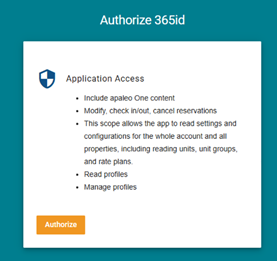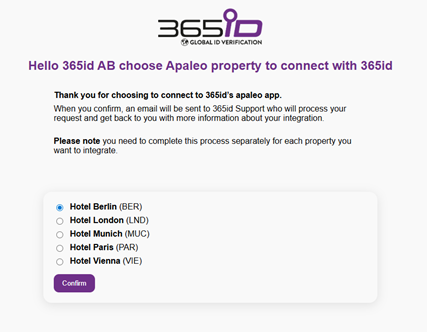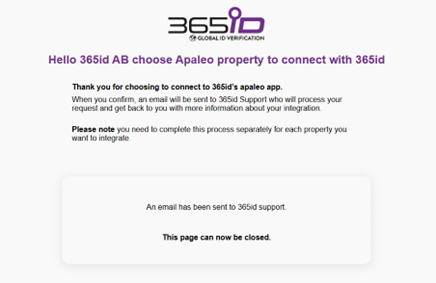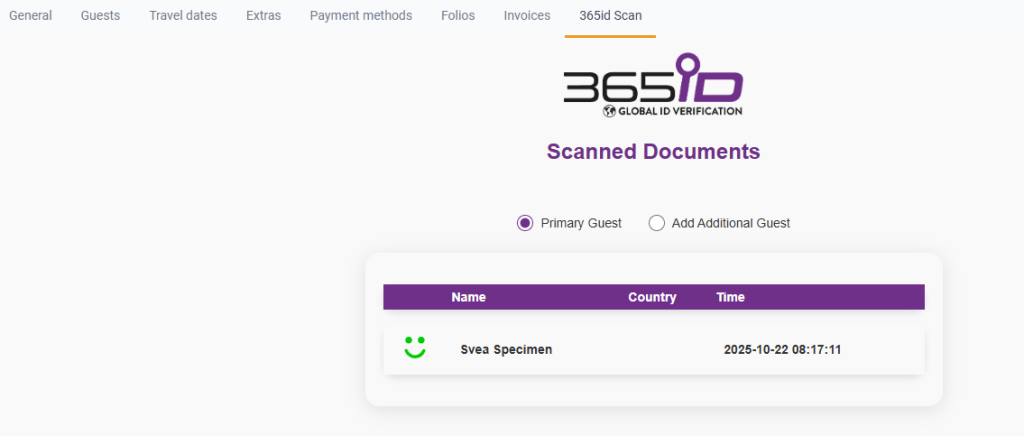Why integrate?
With an ID Verification solution from 365id, the correct customer information is transferred quickly, easily, and securely to your existing business system for further processing.
- Faster customer process
- Improved customer experience
- Secure customer onboarding